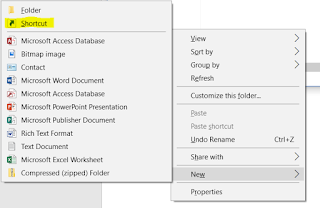Showing posts with label Google. Show all posts
Showing posts with label Google. Show all posts
 In today’s world where cloud storage is taking place of our small storing devices like pen drive, it may become a tedious job to upload tons of files to the cloud services like google drive or one drive. So how to make these tasks easy and convenient? We can use the send to shortcut menu in windows, which is accessible by right click.
In today’s world where cloud storage is taking place of our small storing devices like pen drive, it may become a tedious job to upload tons of files to the cloud services like google drive or one drive. So how to make these tasks easy and convenient? We can use the send to shortcut menu in windows, which is accessible by right click.Requirements.
- 1. A windows PC.
- 2. One drive or Google drive already installed on PC if we need assistance installing Google drive or One drive, open link in new tab
Adding One Drive to SEND TO menu.
For this demo, we are using One Drive, but you can also do this with Google Drive as well. Certainly, this is one of the most effective ways to use right-click send to the menu on your Windows PC.Let's get started!
1. Now, open run from the start menu or by simply pressing Windows Key + R.
2. Write "Shell:sendto" in run command and hit enter. This will open a Send to a folder, where we will be creating a shortcut for one drive.
We can also navigate to C:\Users\USERNAME\AppData\Roaming\Microsoft\Windows\SendTo, where USERNAME is your computer's name.
3. Right-click in the white space in the Send To Folder, and click on New and select Shortcut.
4. In the location field, browse the location of One Drive/ Google Drive.
5. Name the shortcut that you want to see in SEND TO menu.
6. Right-click on the file you want to send, and it will be uploaded to One Drive/Google Drive depending upon over selection.
We can also use this trick of editing "send to" menu for many other purposes like sending a folder to specific drive (C:, E:, etc), to a specific folder, and delete some unnecessary items like fax recipient.
Author of this post :
Probably most of you are already using Chrome as your primary browser. If not, switch to it immediately. Chrome is extremely fast and flexible when compared to any other browser.
These tips will help you to get most out of the Chrome browser.
1. Pin Tab.
If you are someone who has generally large number of tab open then you will find this 'Pin Tab' technique useful.The pin tab reduce the tab size to favicon. Right click on tab and select pin tab to get it done, simple.
2. Drag and Re-size textbox on webpages.
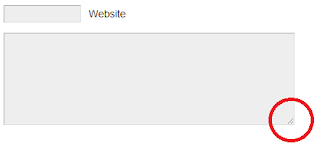 Another good feature. A lot of times, the text boxes on webpages are annoying. They are too small and after you have typed a few lines, you get a scroll bar which is irritating. On Chrome, you could actually drag that box from the corner and make it bigger. You could try it right now with the comment box at the bottom of this page.
Another good feature. A lot of times, the text boxes on webpages are annoying. They are too small and after you have typed a few lines, you get a scroll bar which is irritating. On Chrome, you could actually drag that box from the corner and make it bigger. You could try it right now with the comment box at the bottom of this page.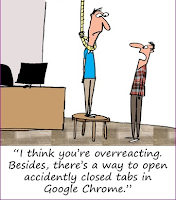
3. Open Accidentally Closed Tabs.
If you are a heavy tab user and have got too many tabs open in Chrome then identifying them is a problem, and you could end up spending considerable amount of time to find out which tab you closed accidentally. You can quickly reopen that tab before you lose track. i.e. simply ctrl + shift + T.
4. Task Manager.
Yeah I am saying Task manager in chrome. Chrome treats each and every tab as a separate process, so if one of them starts creating problem it can be killed and browser crash could be prevented. We can see memory and CPU resource consumed by each tab. You can access it through Tools_> Task Manager or by pressing SHIFT + Esc.
5. Drag Multiple Tabs at once.
Most of us are familiar with dragging one tab into new window. You can do that with multiple windows too, simply use ctrl Key and select other tab (same as selecting multiple files) and then drag it to other window.
6. Drag and Drop Search.
It was the nice and quick way to search word by electing it and 'search google for...' You can do that in a new and quick way too. Simply select the word you want to search and then drag it to 'new tab' button it will show result in new tab with your default search engine. Or there is an extension available here which is customizable.
7. About Memory.
For the geeks among you, Chrome provides an “About memory” page that can accessed by typing about: memory in the address bar. This gives detailed insights into how different processes in the browser are consuming memory. This shows memory usage of all running browser.
8. Navigate Between Tabs Quickly.
Use Ctrl+Tab to navigate Tabs one by one
Press Ctrl-1 to go to 1st Tab
Press Ctrl-2 to go to 2nd Tab
...
Press Ctrl-9 to switch to the last Tab
9. Use AutoFill to Auto-Complete an Address.
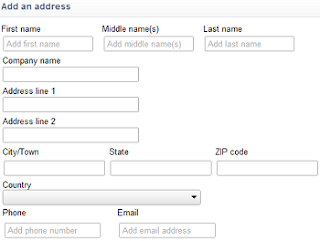 If you find yourself typing your address time and time again,you might want to consider Chrome's AutoFill options which can remember it and save you the repeat effort. Go to settings -> Options -> Personal Stuff -> Click on the check-box “Enable Autofill to fill out web forms in a single click” -> Click on Manager autofill settings -> Click on ‘Add new Address’ and enter the information.
If you find yourself typing your address time and time again,you might want to consider Chrome's AutoFill options which can remember it and save you the repeat effort. Go to settings -> Options -> Personal Stuff -> Click on the check-box “Enable Autofill to fill out web forms in a single click” -> Click on Manager autofill settings -> Click on ‘Add new Address’ and enter the information.You can also choose to add a credit card via AutoFill, but for security reasons we'd advise thinking twice before going down that route.
10. Google Chrome Browser Shortcuts Keys.
The following are some useful shortcuts:
Alt+F – Open the wrench menu (i.e. chrome settings menu).
Ctrl+J – Go to downloads window.
Ctrl+H – Go to history window.
Ctrl+Tab – Navigate Tabs.
Alt+Home – Go to home page.
Ctrl+U – View source code of the current page.
Ctrl+K – To search quickly in the address bar.
Ctrl+L – Highlights the URL in the address bar (use this to copy/paste the URL quickly).
Ctrl+N – Open a new Chrome browser window.
Ctrl+Shift+N – Open a new incognito window (for private browsing).
Ctrl+Shift+B – Toggle bookmark display.
Ctrl+W – Close the current Tab.
Alt+Left Arrow – Go to the previous page from your history.
Alt+Right Arrow – Go to the next page from your history.
Space bar – Scroll down the current web page.
Enjoy...!!!!
Author of this post :
Earlier this year, Google announced that it will be playing a bigger role in the gaming market. To complete with Amazon-owned Twitch, the company announced a new YouTube spinoff called YouTube Gaming.
On August 26, the company has launched the website that will feature more than 25,000 pages for different games.While you're watching a stream, YouTube Gaming looks more like a Netflix-style video service (or YouTube's mobile app) than its vanilla counterpart does, though the components are similar: you can see comments on the side, give a streamer a thumbs-up or thumbs-down, and subscribe to their work.
Even though Twitch has a complete dominance over the game live streaming for some time now, YouTube Gaming has the potential to become a serious threat to Twitch’s dominance. The service will also have iOS and Android apps.
As the website is dedicated to gaming, typing a phrase won’t give suggestion from movies and songs. During livestreams, the viewer can also chat with others and the creators can monitor the comments from the app. Each gaming stream will have a custom and easily-shareable URL and the videos will stream at 60fps.
On August 26, the company has launched the website that will feature more than 25,000 pages for different games.While you're watching a stream, YouTube Gaming looks more like a Netflix-style video service (or YouTube's mobile app) than its vanilla counterpart does, though the components are similar: you can see comments on the side, give a streamer a thumbs-up or thumbs-down, and subscribe to their work.
Even though Twitch has a complete dominance over the game live streaming for some time now, YouTube Gaming has the potential to become a serious threat to Twitch’s dominance. The service will also have iOS and Android apps.
As the website is dedicated to gaming, typing a phrase won’t give suggestion from movies and songs. During livestreams, the viewer can also chat with others and the creators can monitor the comments from the app. Each gaming stream will have a custom and easily-shareable URL and the videos will stream at 60fps.
Do you remember where you were and what you were up to last night? Google does. What about last week? Google knows that, too. Now it will let you retrace your exact location moment by moment.
A new function called Your Timeline on Google Maps shows exactly where you've traveled and when. The information Google uses to compile your location timeline has been collected since you started using the app. But don't worry, the function won't invade your privacy even further or share your timeline with others.
Your Timeline is private and visible only to you; and you control the locations you choose to keep. This means you can easily delete a day or your full history at any time.
 You can edit any place that appears in Your Timeline, including removing a specific location or giving a frequented spot a private name like - Mom’s House or My Favorite Running Spot. This spot will then appear right in Google Maps when you’re logged in.
You can edit any place that appears in Your Timeline, including removing a specific location or giving a frequented spot a private name like - Mom’s House or My Favorite Running Spot. This spot will then appear right in Google Maps when you’re logged in.
Although it can't realize a real purpose for this besides remembering where you were or tracing your steps to find a lost pair of keys, it is a fun function to play around with.
The timeline function is being rolled out to Google accounts across the country, so keep your eye on your Maps app over the next few weeks!
A new function called Your Timeline on Google Maps shows exactly where you've traveled and when. The information Google uses to compile your location timeline has been collected since you started using the app. But don't worry, the function won't invade your privacy even further or share your timeline with others.
Your Timeline is private and visible only to you; and you control the locations you choose to keep. This means you can easily delete a day or your full history at any time.
 You can edit any place that appears in Your Timeline, including removing a specific location or giving a frequented spot a private name like - Mom’s House or My Favorite Running Spot. This spot will then appear right in Google Maps when you’re logged in.
You can edit any place that appears in Your Timeline, including removing a specific location or giving a frequented spot a private name like - Mom’s House or My Favorite Running Spot. This spot will then appear right in Google Maps when you’re logged in.
Although it can't realize a real purpose for this besides remembering where you were or tracing your steps to find a lost pair of keys, it is a fun function to play around with.
The timeline function is being rolled out to Google accounts across the country, so keep your eye on your Maps app over the next few weeks!
Author of this post :
Gone are the days where videos use to be just flat and non realistic. World second largest search engine, after its parent company Google, YouTube has recently announced the support of 3D stereoscopic videos to its already existing 360° videos. This allow user to see a video in any direction and not just where the camera is pointing.
Now with the addition of 3D inside 360°, our virtual world just got more real. Remember those punch flying out of the screen and that close-to-real encounter with rain falling while sitting on your theatre seat. This 3D effect really spiced up classic styles of movie presentation. So adding this amazement to all new 360° view, will result in more breath taking virtual reality experience.
This VR (Virtual Reality) can be experienced right away if you have VR devices like Oculus Rift, Samsung Gear VR or Google Cardboard. Now with upgrade, user can see immersive three dimensional video as they swivel around to change their view. Wondering ‘how they are shot?’ then here is the answer. These videos are shot with the cameras pointing in the different directions and then stitched by using special software.
There is an increasing library of 360° videos on YouTube. Once opened, they can be viewed in any direction either by panning videos in your chrome browser using WASD keys or by moving your phone on YouTube mobile app. There are music videos from well known artists, F1 rides, horror episodes, view of an airport are all available in 360° view. Also recent upload of by Bud Light, is the first ad in 360°.This support has opened a whole new dimension to moviemakers and storytellers. By exploiting this they get nothing but their audiences, enthralled.
Before we use to see movies just as audiences, but now we will be able to experience movies right from the eyes of the characters in it. You may end up falling from the aeroplane in a wingman suit while chilling in your living room or you might just visit moon just from your desk and not moving an inch!
VR can’t get much closer than this.
Now with the addition of 3D inside 360°, our virtual world just got more real. Remember those punch flying out of the screen and that close-to-real encounter with rain falling while sitting on your theatre seat. This 3D effect really spiced up classic styles of movie presentation. So adding this amazement to all new 360° view, will result in more breath taking virtual reality experience.
This VR (Virtual Reality) can be experienced right away if you have VR devices like Oculus Rift, Samsung Gear VR or Google Cardboard. Now with upgrade, user can see immersive three dimensional video as they swivel around to change their view. Wondering ‘how they are shot?’ then here is the answer. These videos are shot with the cameras pointing in the different directions and then stitched by using special software.
There is an increasing library of 360° videos on YouTube. Once opened, they can be viewed in any direction either by panning videos in your chrome browser using WASD keys or by moving your phone on YouTube mobile app. There are music videos from well known artists, F1 rides, horror episodes, view of an airport are all available in 360° view. Also recent upload of by Bud Light, is the first ad in 360°.This support has opened a whole new dimension to moviemakers and storytellers. By exploiting this they get nothing but their audiences, enthralled.
Before we use to see movies just as audiences, but now we will be able to experience movies right from the eyes of the characters in it. You may end up falling from the aeroplane in a wingman suit while chilling in your living room or you might just visit moon just from your desk and not moving an inch!
VR can’t get much closer than this.
At Rework Deep Learning Summit in Boston, Google research scientist Kevin Murphy unveiled a project that uses sophisticated deep learning algorithms to analyze a still photo of food, and estimate how many calories are on the plate. It's called Im2Calories.
Like many deep learning applications, it marries visual analysis in this case, determining the depth of each pixel in an image with pattern recognition. Im2Calories can draw connections between what a given piece of food looks like, and vast amounts of available caloric data.
For example if Im2Calories spots a burger, it's because the pixels in the image resemble those in existing shots of burgers, not because a researcher held the system's hand, so to speak, during various practice runs.
Like many deep learning applications, it marries visual analysis in this case, determining the depth of each pixel in an image with pattern recognition. Im2Calories can draw connections between what a given piece of food looks like, and vast amounts of available caloric data.
For example if Im2Calories spots a burger, it's because the pixels in the image resemble those in existing shots of burgers, not because a researcher held the system's hand, so to speak, during various practice runs.
Author of this post :
Google on Thursday at its eighth I/O annual developers' conference, held at the Moscone Center in San Francisco, revealed the next version of Android operating system dubbed Android M.
The Android M developer preview was launched at Google I/O 2015 in San Francisco. Sundar Pichai, senior vice president of products at Google, introduced the conference and said that the company had "gone back to basics" with the new version of Android. While Android Lollipop introduced a brand new design and aesthetic, Android M is bringing some much-needed stability and usability improvements, which might not be as immediately arresting, but may prove to be significant long-term additions.
Take a Look on What's New Major Feature on Android M.
One of the biggest additions that Android M brings to the Android platform is the revamped app permissions. The company, as rumored previously, announced increased user control of app permissions in the M release. Android M also changes existing permissions system by breaking down user permissions into specific categories, and having apps ask the user for permission at the time access to a feature is required.
Google at I/O 2015 also revealed a new Chrome feature that will change the Web experience for Android users, called Chrome Custom Tabs. Instead of embedding a Web view in an app, developers can enable a Google Chrome overlay on top of the active app. This overlay or Custom Tab will give users the convenience of Chrome's power and security along with their saved settings and passwords. The feature will become available on a stable version of Chrome for Android sometime in Q3 2015.
Fingerprint scanning technology on smartphones has been around for some time; though has been limited until now to select OEMs and their individual implementations. Google with its Android M release wants it to change and has added fingerprint APIs for developers to add into their apps. Google believes that native fingerprint support enhances the Android Pay feature that will allow users to confirm the purchase with their fingerprint. Apart from Android Pay, the feature will allow users to sign-in or authenticate themselves on apps, as well as on websites via Google Chrome.
Android Pay is Google's new mobile payments system designed to make the checkout process easier and faster. Google is aiming to provide "simplicity, security, and choice," with Android Pay, allowing you to use your existing credit cards to pay for products in more than 700,000 stores in the US. Compatible with any device housing NFC capabilities (and running 4.4 KitKat or above), the Android Pay platform is being supported by American Express, Visa, Mastercard, and Discover, as well as carriers such as AT&T, Verizon and T-Mobile. Google's response to Apple pay is here.
The next improvement in the latest Android M release is intended towards handling Web links. This means Google wants its OS to easily handle links between apps with its Android M release. Until now, clicking a link within an app prompted a popup message asking user to open it within the app or to open it in a Web browser. Instead, with Android M, developers can have the operating system verify whether a link should open within an app or open via a new one. Google details that developers can add an autoVerify attribute to their app manifest so that users can be linked deep into the native app without any disambiguation prompt.
Every year we see Google coming up with a new feature in its latest Android release to improve upon battery usage. Last year it was Project Volta and this year Google is coming up with a new feature called Doze. The company believes that the new feature will make Android devices smart about managing power. With Android M release, the OS will realize via tracking motion detection whether the device has been left unattended for a while. Following this, Android will limit or 'exponentially' back off background activity of an app with the purpose of extending battery life. The best example of this can be the Twitter app which keeps on adding new tweets on top for the user to see only to use more data or Wi-Fi thus affecting the battery life. This will change with Android M.
With Android M, Google Now gets a major revamp with the Now on Tap feature. It brings a major overhaul to how Google can provide contextual information within an app itself. It works within any app and automatically searches the context present on the screen by just long pressing the home button.
Google is also bringing a new RAM manager that will offer more details about memory usage than just readouts for running apps. The new RAM manager in the Android M Developer Preview will be available in Settings > Apps. The manager will now show users how much memory recent apps are eating up and will rate them "good" and "average". Much like before, it will show individual app information. This new feature will let users recognise the most memory-hungry apps installed on the system and can help them to get rid of them.
The Android M Developer Preview also brings redesigned app drawer. With Android M, the app drawer along with widget picker will scroll vertically instead of sideways in previous generations. The colour design and icons looks similar to Android Lollipop.
Auto Backup and Restore for Apps
With Android M, Google will also be bringing what may be one of the most useful features for users often migrating between devices or formatting their smartphones - auto backup and restore for app data. With Android M, users will get their all apps backed up automatically to Google Drive - specifically settings and app data less than 25MB in total. The company confirmed that the automatic backups will occur every 24 hours and will not count towards the user's personal Drive storage share. Interestingly, the data of the app is uploaded to the user's Google Drive account after encryption. The feature would allow people signing into their Google account on new Android devices, or on a device after a factory reset, to recover all their app settings and app data once they reinstall their apps and sign-in.
Google at I/O 2015 also announced that Android M will support USB Type-C ports. While this is great in terms of reversibility, and that with new Android devices with the port built-in users will never have to worry about which way their cable is facing, it also adds some other features. Since the standard allows for transfer of power, video, and audio in both directions, users can rely on just one port for their A/V needs, and, also charge other devices - this last was emphasized by Google at the announcement as well. With the new USB standard, users will also be able to charge their Android devices 3-5 times faster than earlier. Alongside, Android M will also get USB support for Midi devices.
Author of this post :
Credit cards, debit cards, loyalty cards, cash, coins. Forget fumbling through your wallet next time you’re in a store —what if you could pay with just a tap?
Google's newly announced Android Pay, the simple and secure way to pay with your Android phone.
Instead of relying on you to load the app and unlock it with a PIN, Android Pay lets you simply tap your phone on an NFC terminal to approve the purchase. In addition, Google is also allowing Android Pay to be integrated in apps like Lyft, Grubhub and Wish, so users can easily use that to pay for things. I just used Android Pay here at Google I/O, and I can say this: If it's as easy to use in real life, then I suspect mobile payments are about to be a lot more ubiquitous.
With Android Pay, you can simply unlock your phone like you normally do, place it near a merchant’s contactless terminal, and you’re good to go. Android Pay does all the heavy lifting. You don’t even need to open an app—just tap and go. You’ll also see a payment confirmation and get transaction details right on your phone.
Also, with select retailers, your loyalty programs and special offers will be automatically applied at checkout. For example, when you tap to buy a Coke at a vending machine, your MyCokeRewards will be automatically applied. With Android Pay the contactless terminal not only receives your payment info, but also your loyalty programs and offers.
Android Pay will be available on Google Play for download soon. And when your bank integrates, you could also activate Android Pay directly from your bank app.
Source
Author of this post :
To do this, simply type in define word (with “word” being the word you want the definition of). Google will give you an instant definition, as well as some examples and even synonyms that you can use.
Simply type in Apple TV vs Roku in the Google search box and it will bring up results to web pages comparing the two products, giving you quick access to comparisons in order to help make an informed decision.
To do this, go to Google Image Search and click on the small camera icon to the right of the search bar. You can either paste in an existing URL of an image or upload one yourself. From there, Google will search for that image and you’ll get your results.
Just go to google search and type "Zerg Rush" and fun is start..
Using the Google Search bar, you can convert pretty much any unit. It supports currency, measurements, volume and a ton more. Typing in something like 56mm in inches will give you the quick conversion instantly.
17. Find Web Pages that link to a Certain Sites.
If you want to know what web pages link to a certain website, Google allows you to do that. You can either be broad with your search, or show specific results based off of a search term. For example, you can find all the web pages that link to Apple.com by typing in link:apple.com. If you want to only show results that deal with the iPhone 6, you can type in link:apple.com iPhone 6.
18. Google Translator for Animals.
Simply perform a Google Image Search and then click on Search Tools below the search bar. From there, click on where it says. Any type and select Animated from the drop-down menu. At that point, only animated GIFs will appear in the search results, although the GIFs won’t be animated until you click on one to view it.
20. Play Atari Breakout on Google Images.
Simply type "Atari Breakout" on Google Images Search and Start PLAY...
GOOGLE TRICKS & TIPS PARTS:-
Part 1 (1-10) Part 2 (11-20)
Author of this post :
Google Search... We use it every day, but still all we know is how to search. But the search engine has plenty of tricks up its sleeve. Here’s an overview of some of the most useful Google search tricks, from basic tips to new features just recently released.
1. Google Gravity.
Go to google and type “Google Gravity” and hit I’m felling lucky button or open first link.
The Scenario: We Want to find an e-commerce website similar to Flipkart.
The Solution- Type: related:flipkart.com.
NOTE: related:flipkart.com and related: flipkart.com are not same.
The Scenario: want to restrict your search results to the site or domain.
The Solution: Type "site:" followed by the URL of the website you'd like to search. Then add your search terms or you can also do it like this.
Eg:- "windows security site:microsoft.com".
Try a new way of searching Google: just write your query anywhere on the screen! Handwrite is a beta feature, available on Google.com from your smartphone or tablet. You can activate or disable Handwrite from your mobile search settings.
Turn Handwrite on or off.
1. Visit the Search settings page from your phone or tablet.
2. Go to the Handwrite section.
3. Select Enable to turn on and Disable to turn off.
4.At the bottom of the page, touch Save.
5. Keep It Simple.
Keep your search phrase as simple as possible.
Eg:- "Where can I find a Chinese restaurant". Could be searched like: “Chinese Restaurant Nearby” (Google uses your location to search).
6. Use hyphen ‘-‘ to exclude searches.
The Solution: so I can exclude animal by:-"Jaguar –animal". This will give me result of Jaguar Car only.
7. See weather info.
Type “CITY” forecast or you can also type "weather City_name/Zipcode" in Google Search.
8. Use Asterisks as Wild Card Words.
If there’s a popular phrase that you can’t remember fully, you can use asterisk to your advantage and search for the entire phrase in Google. Add an asterisk within a search as a placeholder for any unknown words. Type in something like a * saved is a * earned and you’ll get back different variations of the popular saying.
9. Search For Words In Exact Order.
When you put a word or phrase in quotes, the results will only include pages with the same words in the same order as the ones inside the quotes. Only use this if you're looking for an exact word or phrase, otherwise you'll exclude many helpful results by mistake.
Eg:- "imagine all the people" with quotes.
10. Google offline Game.
Slow internet or offline? Getting Bored? Try this on Google Chrome.
For Mobile: Just drag dragon up and start playing.
For PC: Press Up Arrow Key and get started.
GOOGLE TRICKS & TIPS PARTS:-
Part 1 (1-10) Part 2 (11-20)
Author of this post :
Subscribe to:
Posts (Atom)